How to Sell Stuff on Your Website - Using Shopify
How to Create an Online Store Using Shopify.
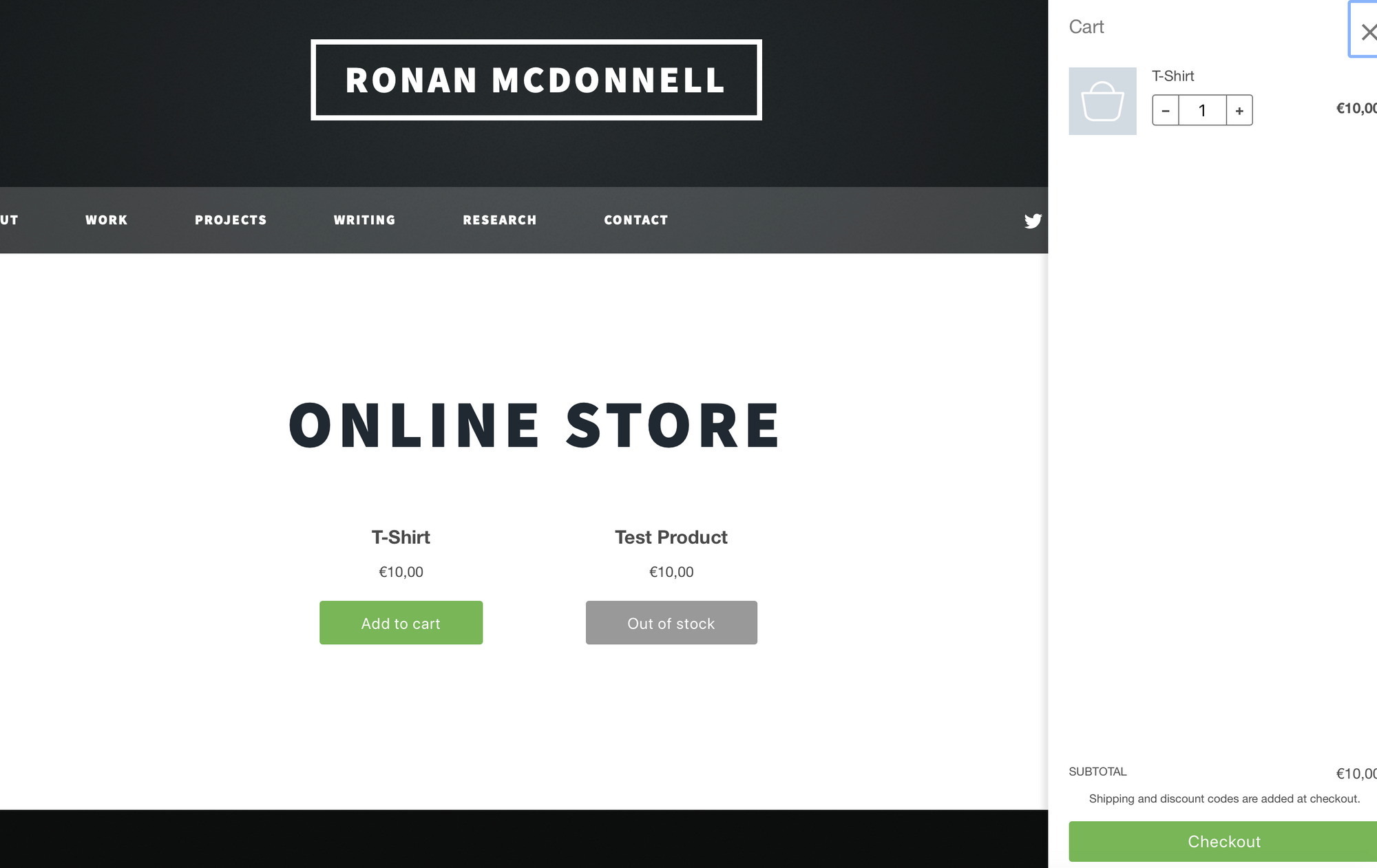
I've created a short guide here on how to quickly sell things on your website using Shopify. For me, it's the quickest way to add a store or a button to sell things on your website.
This guide is for people who already have a website and want to add a store to it.I will add a separate guide for those don't have a website or want a completely separate store.
If this is you, and/or you need help setting up your store, get in touch and let's work together!
Step 1: Set up a Shopify Account
Before we start - you'll need to set up a Shopify Account first, so head off and do that first!
When you've created your account (you'll need to fill in some details like your name and address), you'll be taken to a homepage with the following menu on the left.
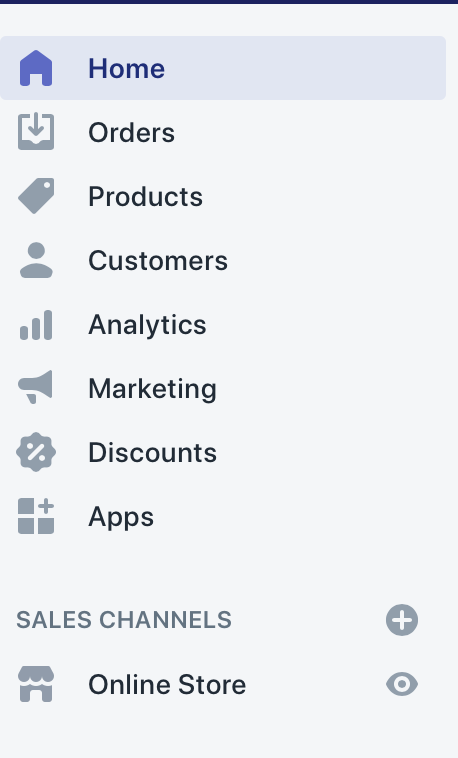
Step 2: Create some Product(s)
Now you have a store, you need to add some products to it! Click on Products in the menu, then add your product(s) one at a time. You'll be asked about pricing, how many of the items you have in stock, shipping, variants (do you have different colours or styles of this product) and so on.
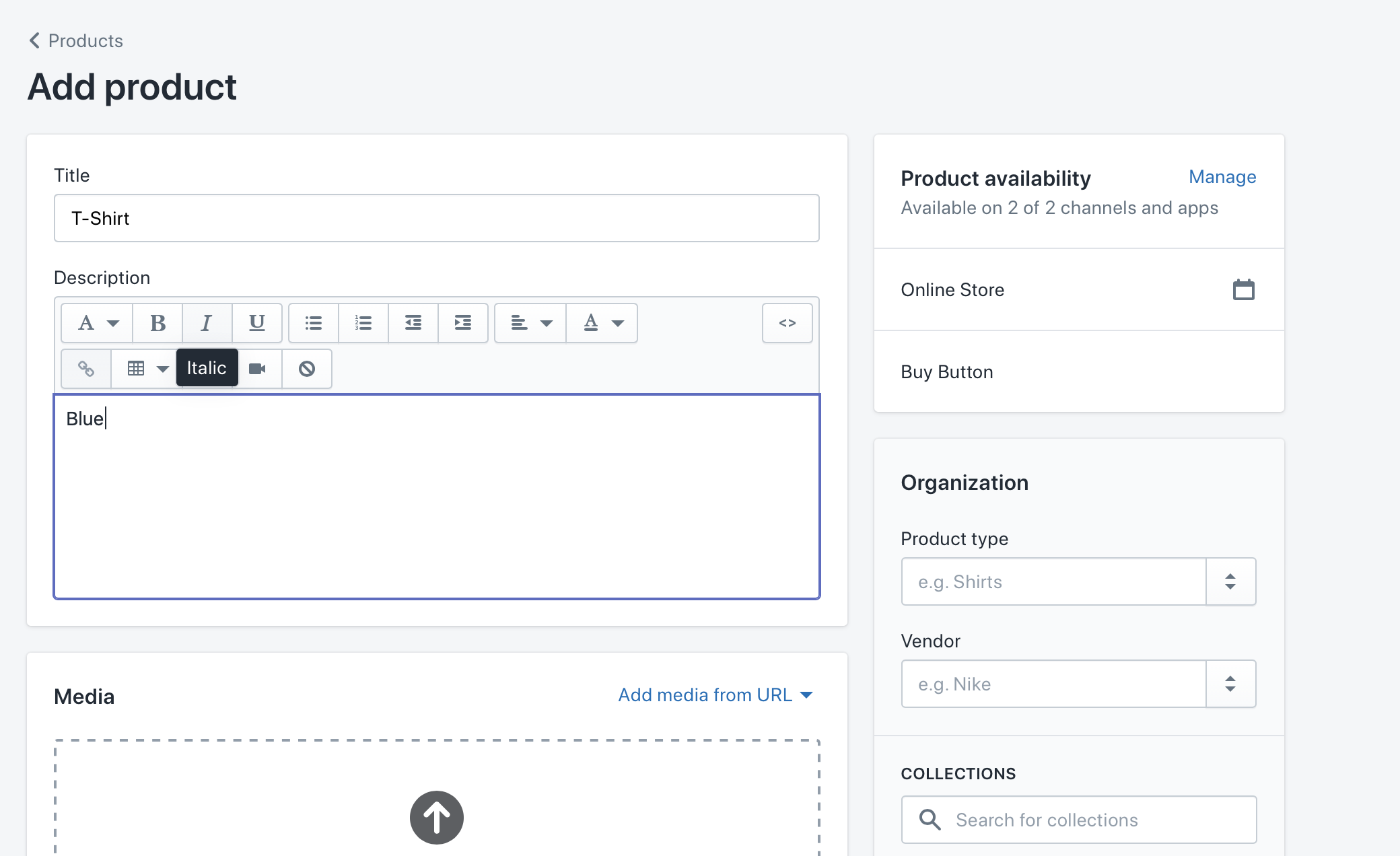
You can also group products into collections - to do this, go back to the home page, click products on the menu list, then collections, then create collections. From there, you can group your products together - this is useful later as you can create a single buy button for a collection of products, instead of creating each one individually. You'll see an example of this later.
Step 3: Get the code for your site
Now you've got a store, and some products, but how do you embed them in your site? If we look at the menu again on the homepage, you'll see sales channels at the bottom of the menu.
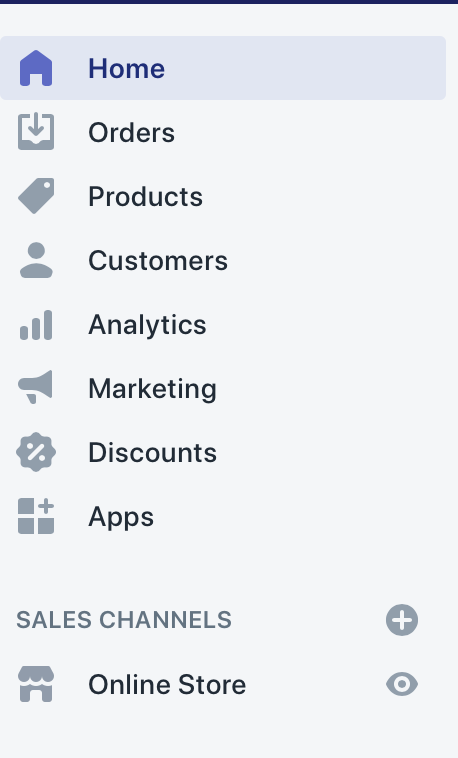
Click the big plus sign, and you'll get a box appear like this - there are a few options but we're interested in the buy button. Click it!
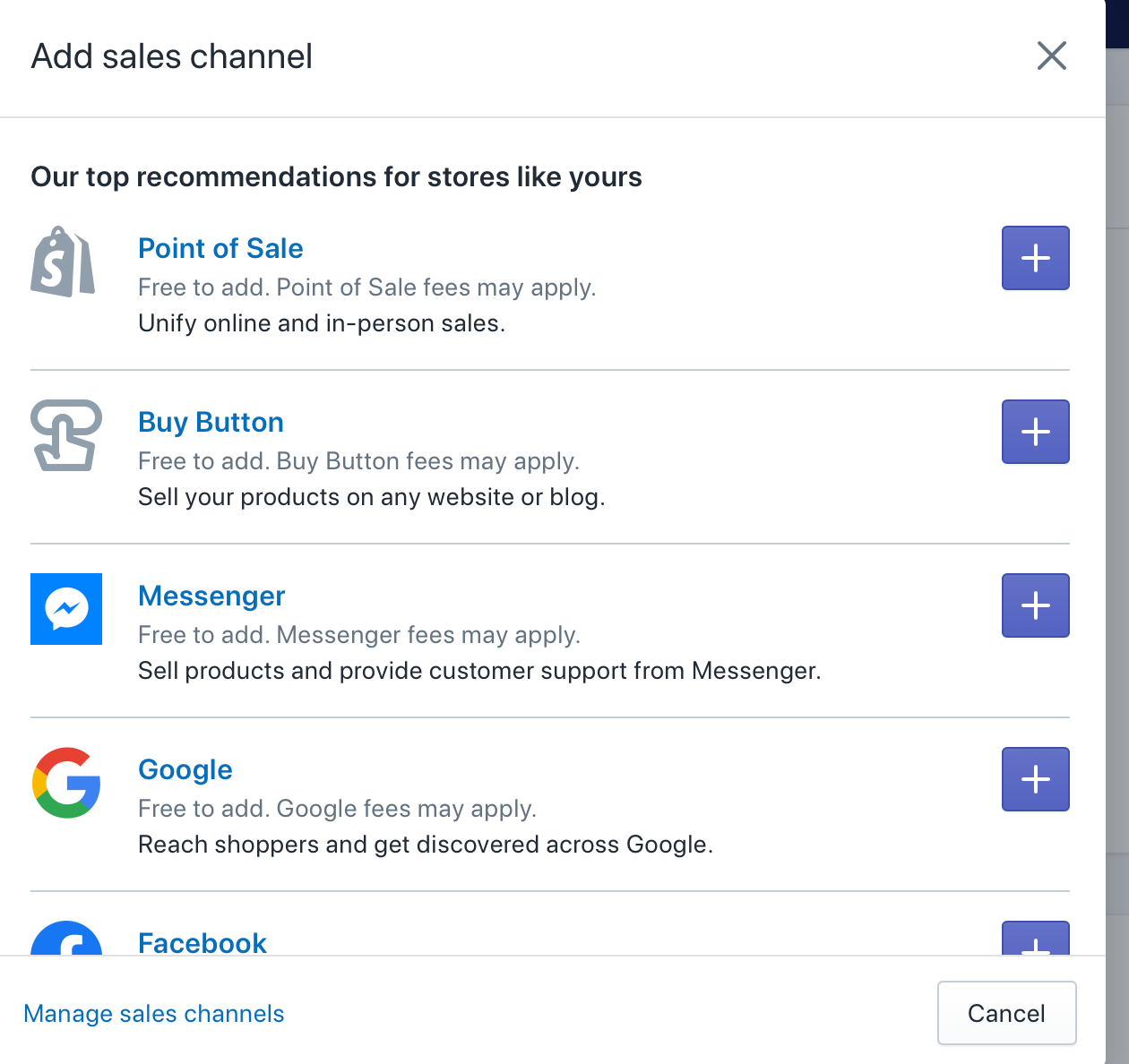
When you've clicked the buy button, you'll get 2 options. You can add a single product, or a collection (if you've more than one item/product to sell). For this tutorial, I'll click the collection button, but it should be very similar for the single item page.
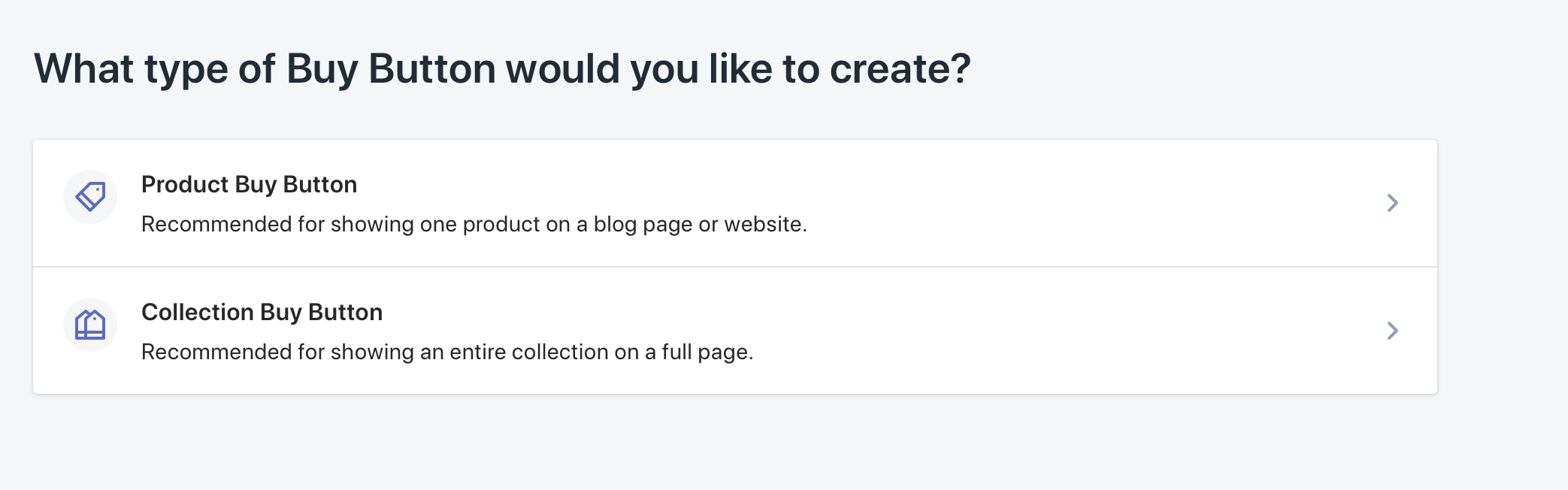
You'll be offered a choice of collections to pick from - I created the collection below so I will select that.
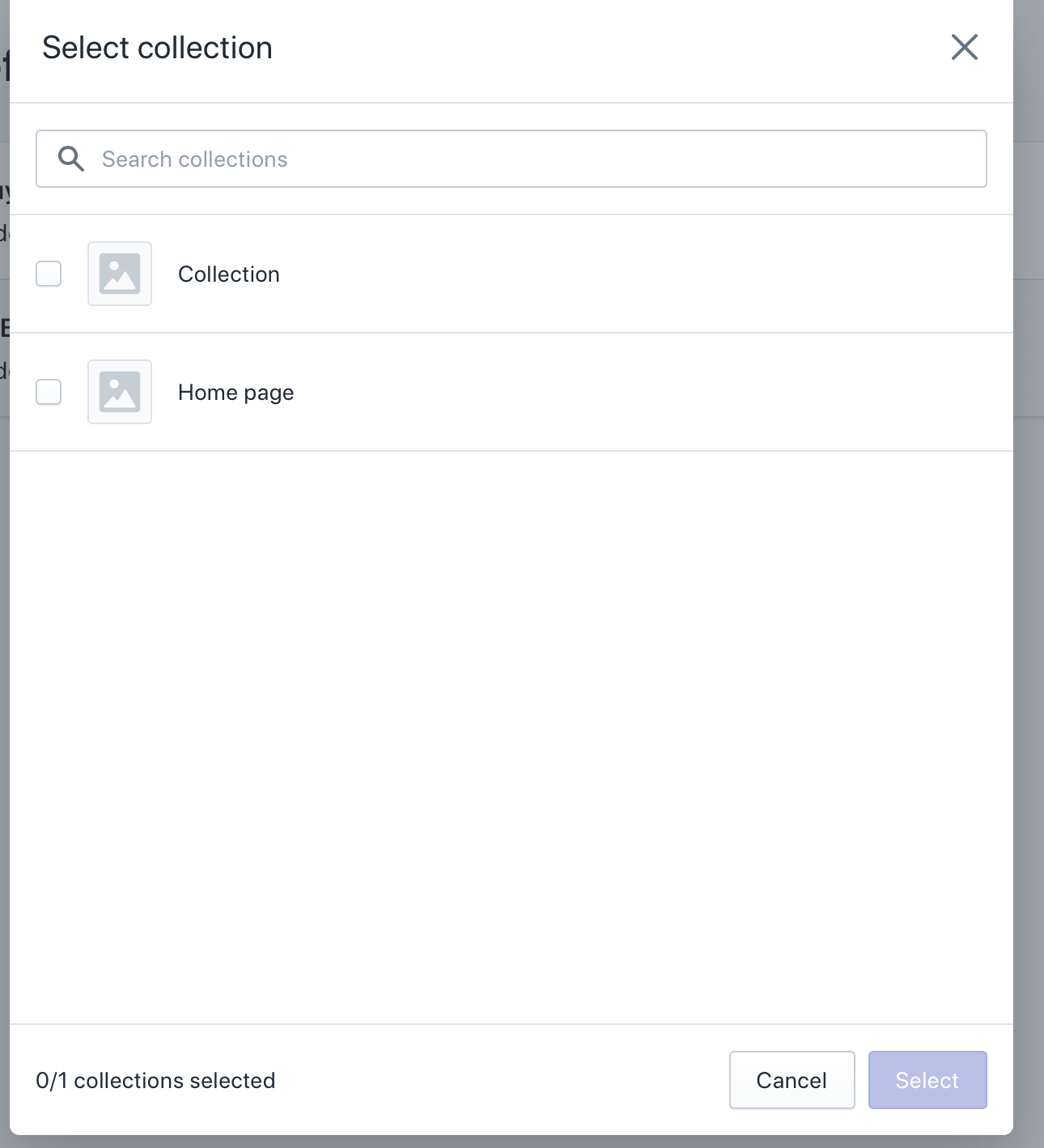
Press select, and then, you'll get a page like this. If you're happy with the prodcuts and the structure, press next.
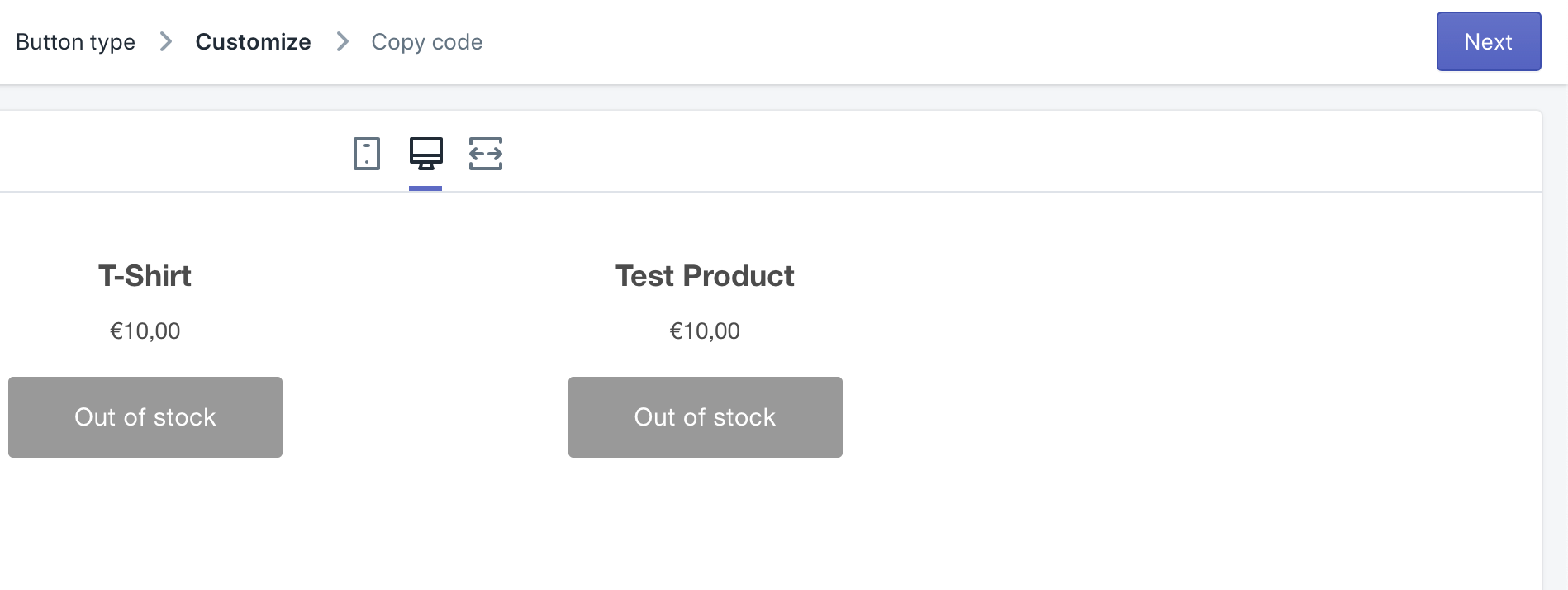
You'll then get a page with the code to embed in your site: as below, click copy code.
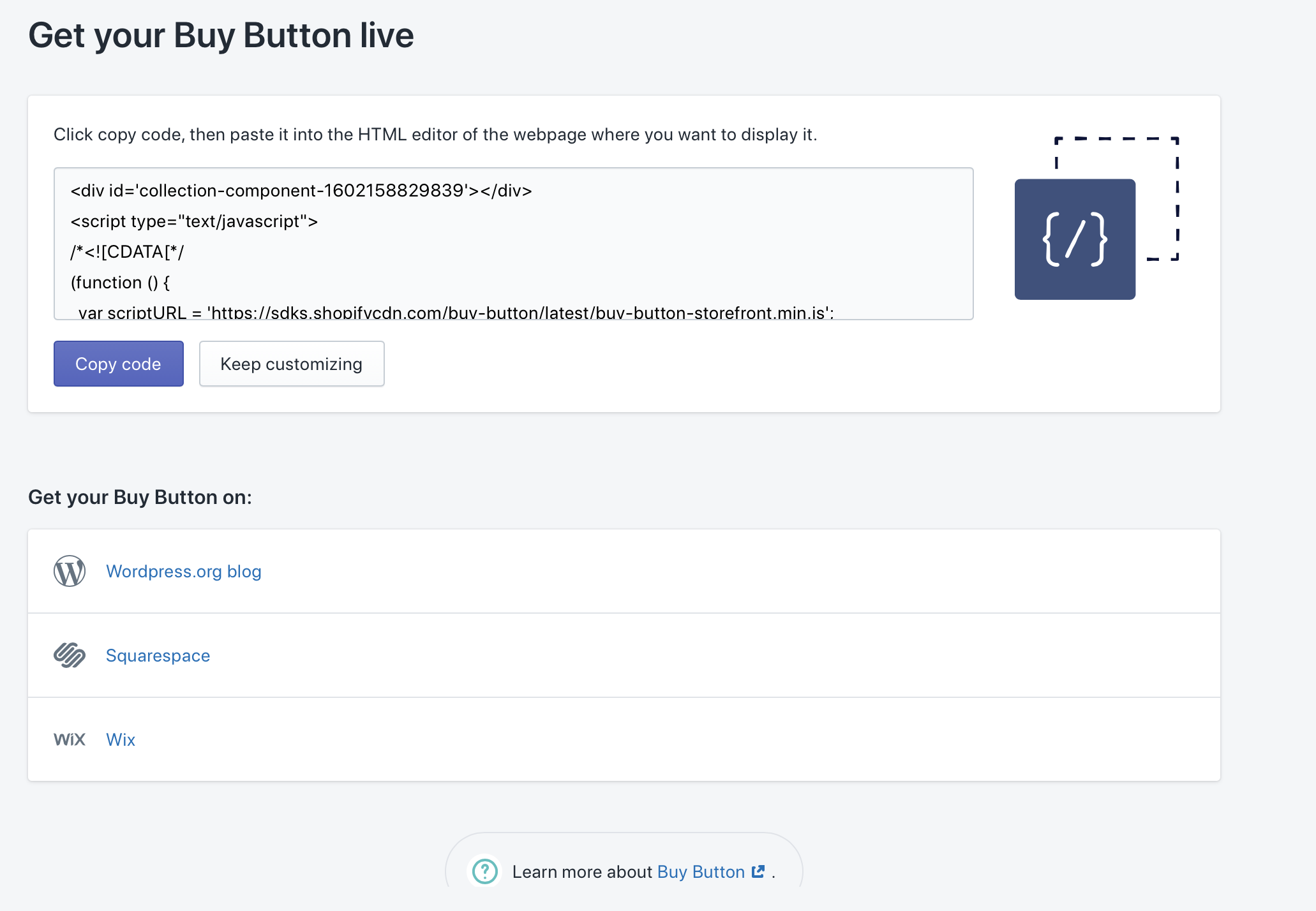
Step 4: Embed the code on your site:
Go to your website and find the page you want to embed the store in - there is usually a button that says 'edit HTML' or 'edit Page'.
Once you've done that, paste the code you copied in the previous step into the page - on my site, it looks like this:
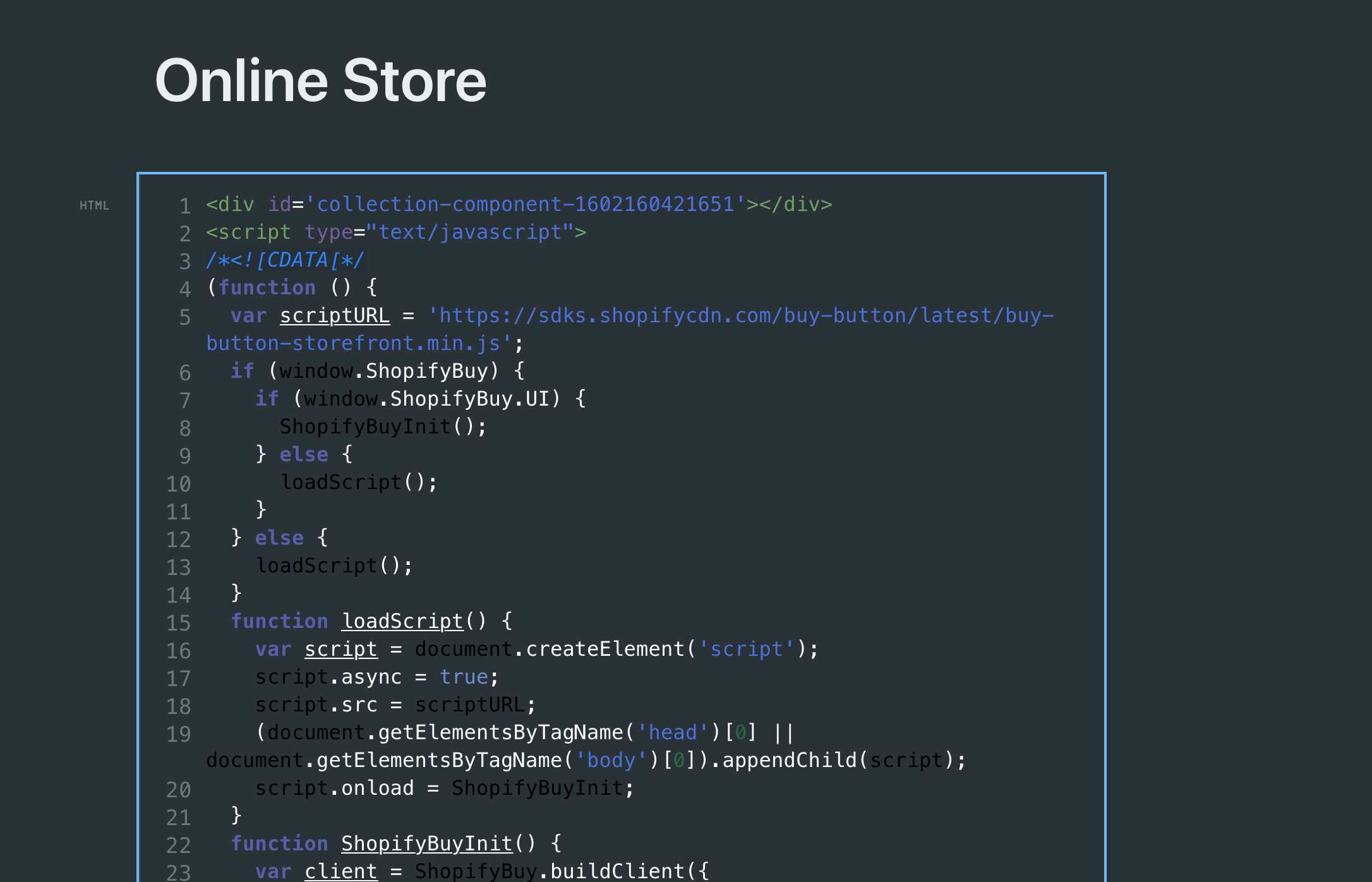
Save the changes that you've just made, and you'll see your store on the page!
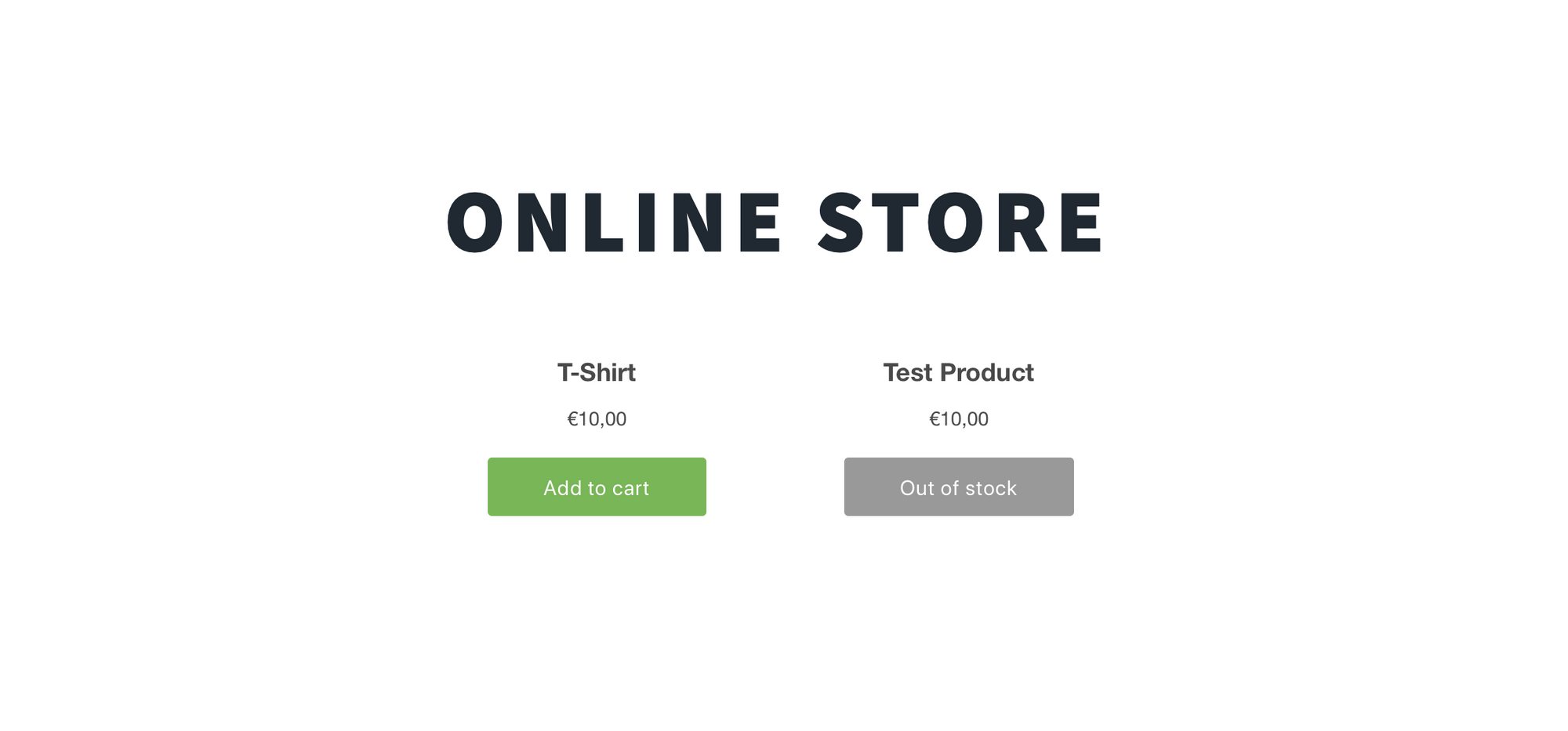
Congrats, you now have a store on your site!
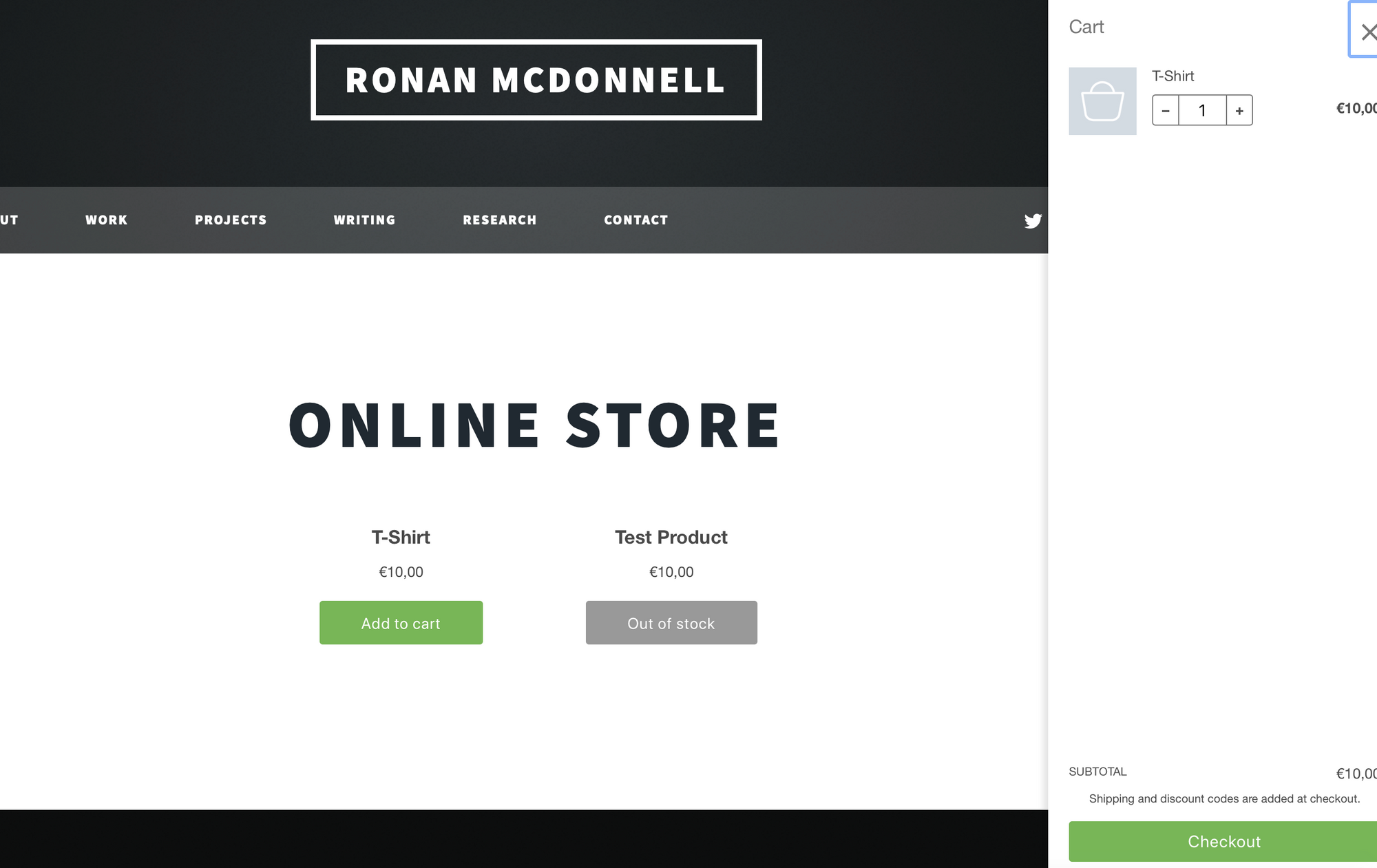
Any questions or comments? Want me to do this for your site? Get in touch and let's work together!